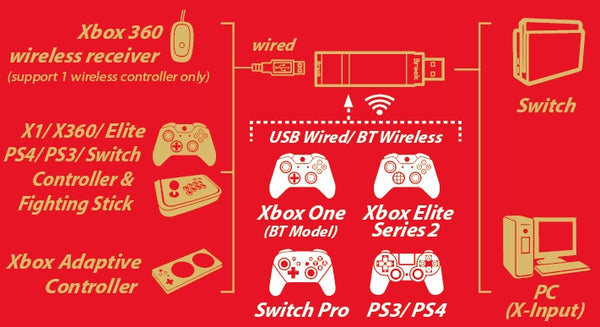Brook Wingman NS Converter Adapter (PS4/Xbox Elite/Xbox One to Nintendo Switch)
| SKU | 101129 |
| Barcode # | 4713291622191 |
| Brand | Brook |
| Colour | Black & Red |
| Shipping Weight | 0.0200kg |
Help other users shop smarter by writing reviews for products you have purchased.
Use your PS4/PS3/Xbox One/Xbox 360 controller and arcade sticks on your Switch!
Yes, of course you love Switch and there are so many great games on it, don't you?
But for those of you who are keen to exlore the world of gaming, perhaps you'd prefer to use your usual Xbox or PS controller?
Wingman NS, the answer to your cravings.

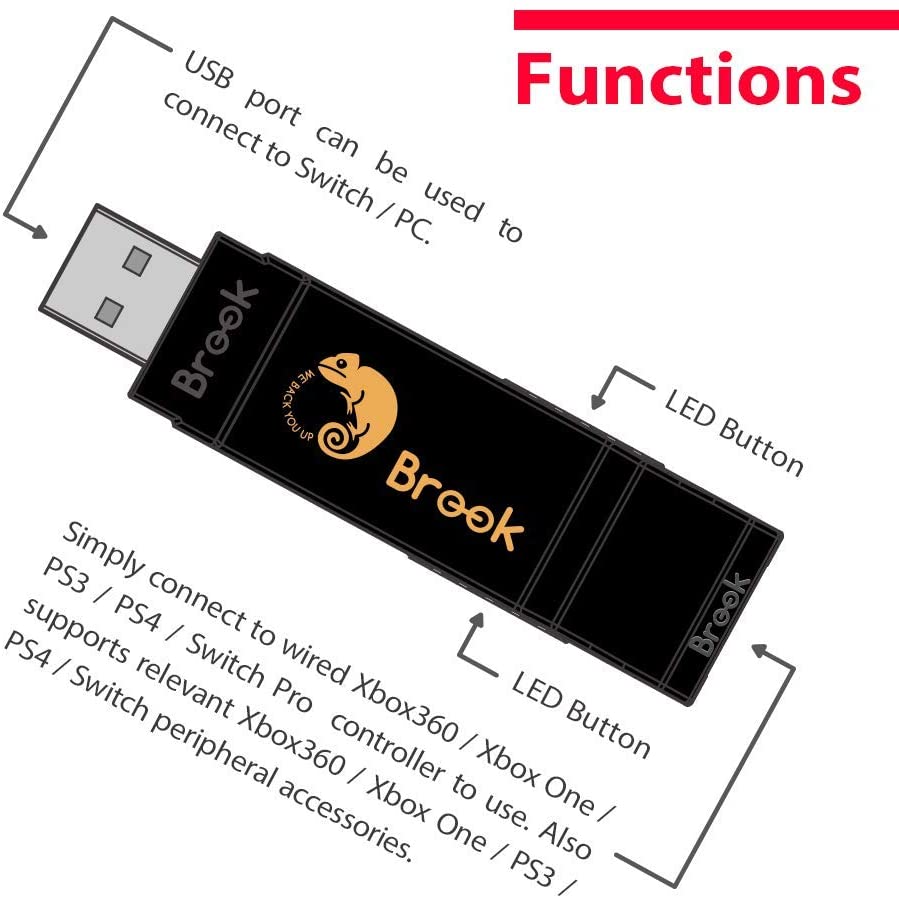


This is an adapter only. Console and controllers not included.
Connecting to the Device
Step.1
Insert Wingman NS into the Switch console USB port. Slow blinking of the Blue LED indicates that the connection to the console is successful.
Step.2
Wired Connection:
- Connect the Xbox 360 / Xbox One / Xbox One Elite2 / PS3 / PS4 / Switch Pro wired controller or game pad to Wingman NS through the USB port.
Using a X360 wireless controller:
- Simply connect the wireless X360 wireless receiver to the Wingman NS through the USB port.
Using Xbox One wireless controller / Xbox One Elite Series 2 controller:
- Connect the Xbox One wireless controller (Bluetooth model) or the Xbox One Elite Series 2 to the Wingman NS and the controller will be ready for use. When connecting, hold the LED buttons at the two sides of the Wingman NS for 1 second to enter wireless connection mode. Then press the Pair button on the wireless controller to begin pairing. Fast blinking of Blue LED indicates that pairing is in progress.
- If Xbox One Elite Series 2 controller is used, please turn off controller profile settings to prevent interference with Wingman NS's Turbo or Remap settings. As Xbox One Elite Series 1 controller is incapable of turning off profile settings, when using with Wingman NS, please make sure that the controller buttons are configured to the factory default settings to ensure correct operation of the Turbo/Remap settings.
Using PS3 / PS4 / Switch Pro wireless controller:
- After completing the connection according to the instructions of the Wired Connection, remove the USB cable, and then wake up the PS3 / PS4 / Switch Pro wireless controller.
Step.3
Check whether the two Blue LEDs at the sides of the Wingman NS are permanently on. This indicates that the connection is completed.

* For Gamory Gaming Equipment Product Support and Shipping & Returns, please click here
*Product on the video may differ from the actual product. Video is displayed to show the importance and use of the product.